Mastering Video Tracking with Google Analytics 4 and Google Tag Manager
In this blog post, we’ll explore the detailed steps required to set up video tracking using Google Analytics 4 (GA4) and Google Tag Manager (GTM). By the end of this guide, you’ll be equipped with the knowledge to track user interactions with YouTube, Vimeo, and HTML5 video players effectively.
Built-in Video Tracking in GA4
Google Analytics 4 offers built-in capabilities for video tracking, making it easier than ever to monitor how users interact with your video content. Here’s how to set up and utilize these features to gain insights into your video performance.
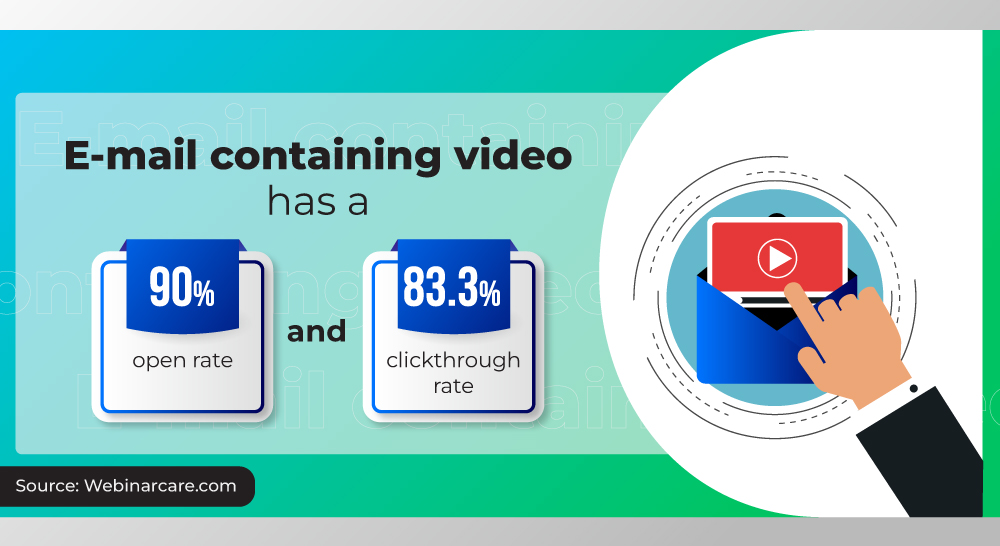
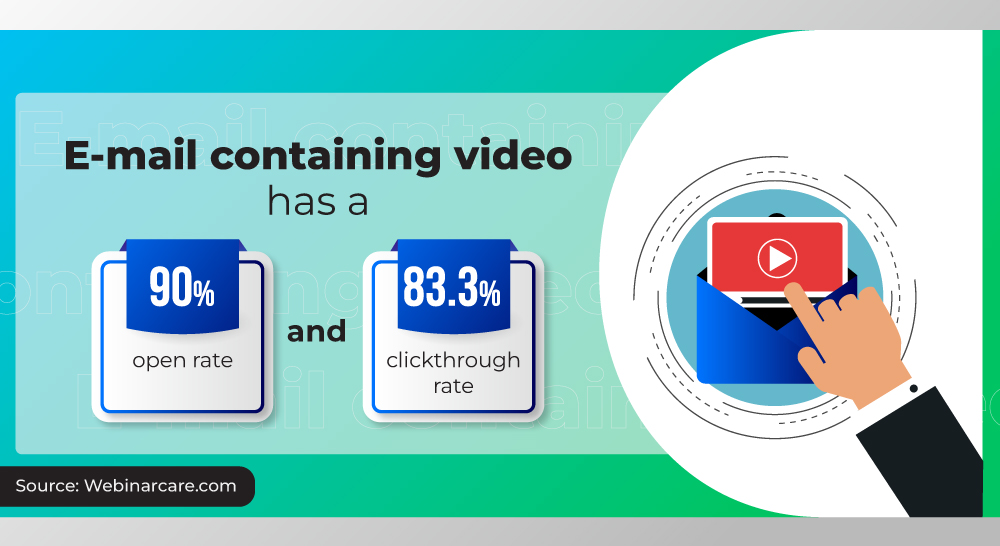
E-mail containing video has a 90% Open Rate as well as 83.3% Click through rate. This tracking is extremely important for video analytics. This stats have been given by Webinarcare.com
YouTube Video Tracking with GTM Trigger and GA4
Tracking YouTube videos is straightforward with GTM Triggers and GA4.
Follow these steps to ensure accurate tracking:
2.1. Create a YouTube Video Trigger
Start by creating a trigger in GTM that activates whenever a user interacts with a YouTube video. This trigger will help you capture essential events like video plays, pauses, and completions.
2.2. Enable Built-in Video Variables
Enable the built-in video variables in GTM to capture detailed information about user interactions with your YouTube videos, such as video URL, Title, and duration.
2.3. Create a Google Analytics 4 Tag
Create a GA4 tag in GTM that sends the captured video interaction data to your GA4 property. This tag will help you analyze video engagement metrics within your GA4 reports.
2.4. Test the Setup
Always test your setup to ensure that the video tracking is working correctly. Use GTM’s preview mode and GA4’s real-time reports to verify that the data is being captured accurately.
3. How to Track Vimeo with GA4 and GTM
Tracking Vimeo videos requires a slightly different approach.
Here’s how to set it up:
It All Starts with Identifying the Video Player
First, identify the Vimeo player on your website.
This step is crucial to ensure that your tracking setup targets the correct video elements.
3.1. Create a Variable “Is Vimeo Player Present on a Page”
Create a variable in GTM to check if a Vimeo player is present on a page. This variable will help you trigger events only when the Vimeo player is detected.
3.2. Vimeo Auto-Event Listener
Implement an auto-event listener for Vimeo videos to automatically capture user interactions like plays, pauses, and completions.
3.3. Create Data Layer Variables and a Custom Event Trigger
Create data layer variables and a custom event trigger in GTM to collect detailed interaction data from Vimeo videos.
3.4. Create a Google Analytics 4 Event Tag
Create a GA4 event tag in GTM to send the Vimeo interaction data to your GA4 property, allowing you to analyze Vimeo video engagement.
3.5. Test, Test, Test
Test your Vimeo tracking setup thoroughly. Use GTM’s preview mode and GA4’s real-time reports to ensure all data is captured correctly.
3.6. The Entire Process in a Nutshell
Summarize the steps involved in tracking Vimeo videos, highlighting the key points and the importance of each step.
4. Tracking HTML5 Video Player with Google Analytics 4
For HTML5 video players, GA4 and GTM offer robust tracking capabilities. Learn how to set up tracking for HTML5 videos to capture user interactions effectively.
5. Three GTM Recipes for Video Tracking with GA4
Discover three practical GTM recipes for video tracking with GA4. These recipes will streamline your tracking setup and ensure comprehensive data collection for various video players.
YouTube Video Tracking
Create YouTube Video Trigger
Creating a YouTube video trigger involves setting up conditions in your tag management system (e.g., Google Tag Manager) that will activate when a user interacts with a YouTube video on your site. This could include events like play, pause, and end.
Enable Video Variables
Enabling video variables means setting up your tag management system to capture specific data about the video interactions. This includes variables like video URL, video title, and video duration. These variables provide detailed information about the user’s interaction with the video.
Configure GA4 Tag
Configuring the GA4 tag involves setting up tags in Google Tag Manager that will send the captured video interaction data to your GA4 property. You will need to set the event name and parameters, such as video URL and title, and then link this tag to the YouTube video trigger. This ensures that every time the trigger condition is met, the data is sent to GA4.
Putting It All Together
To effectively track YouTube video interactions and send the data to GA4, you need to:
- Create YouTube video triggers in your tag management system for events like play, pause, and end.
- Enable video variables to capture detailed information about the video interactions.
- Configure GA4 tags to send the captured data to your GA4 property when the trigger conditions are met.
This approach ensures that YouTube video interactions are tracked and sent to GA4, providing valuable insights into how users engage with your YouTube videos.
Recipe 2: Vimeo Video Tracking
- Detect Vimeo Player
- Implement Auto-Event Listener
- Configure Data Layer and Triggers
- Create GA4 Event Tag
HTML5 Video Tracking
HTML5 video tracking involves monitoring user interactions with HTML5 video players on your website. This can include events like play, pause, seek, and completion.
Detect HTML5 Player
Detecting the HTML5 player is the first step in tracking. You need to ensure that your JavaScript can find the video element on the page. This is typically done using JavaScript selectors to select the video element.
Implement Event Listener
Once the video element is detected, event listeners are added to track specific interactions. Event listeners can capture various events like play, pause, and end. For example, when a video is played, paused, or ends, specific actions can be triggered.
Configure Data Layer and Triggers
Configuring the data layer and triggers is crucial for sending these events to Google Analytics. The data layer is a JavaScript object that stores event data, and triggers are conditions set in your tag management system (e.g., Google Tag Manager) to determine when to send data to GA4. Events like play, pause, and end are pushed to the data layer with relevant details.
Create GA4 Event Tag
After configuring the data layer and triggers, the final step is to create GA4 event tags in Google Tag Manager. This involves setting up tags that fire when the data layer events are pushed. You need to configure the tag to send event data to your GA4 property, set the event name (e.g., video_play), and add parameters (e.g., videoTitle). Then, set the trigger to fire the tag when the corresponding data layer event occurs.
Create GA4 Event Tag
After configuring the data layer and triggers, the final step is to create GA4 event tags in Google Tag Manager. This involves setting up tags that fire when the data layer events are pushed. You need to configure the tag to send event data to your GA4 property, set the event name (e.g., video_play), and add parameters (e.g., VideoTitle). Then, set the trigger to fire the tag when the corresponding data layer event occurs.
Putting It All Together
To effectively track HTML5 video interactions and send the data to GA4, you need to:
- Detect the HTML5 video player on your page.
- Implement event listeners for video events like play, pause, and end.
- Configure the data layer to push event data when these interactions occur.
- Create GA4 event tags in Google Tag Manager to capture these events and send them to GA4.
This approach ensures that your HTML5 video interactions are tracked and sent to GA4, providing valuable insights into how users engage with your video content.
To Sum Up
We’ve explored the processes for tracking video interactions with GA4 and GTM across different platforms. Accurate tracking is vital for understanding how users engage with your video content.
Six Google Tag Manager Video Tracking Recipes. All Unified.
Consolidate your video tracking efforts with six unified GTM recipes for GA4. These recipes cover YouTube, Vimeo, and HTML5 video players, ensuring a streamlined and efficient tracking setup.
Conclusion
Video tracking with GA4 and GTM empowers you to gain valuable insights into user behavior. By following the steps outlined in this guide, you can set up comprehensive video tracking for YouTube, Vimeo, and HTML5 players, enhancing your ability to optimize video content and drive engagement.






